大佬教程收集整理的这篇文章主要介绍了App Icons on iPad and iPhone,大佬教程大佬觉得挺不错的,现在分享给大家,也给大家做个参考。
A: Below are guidelines for handling icon files for iPhone-only apps,iPad-only apps,and universal apps.
Include the following in your application's resources group in the Xcode project:
| Image Size (pX) |
File Name
|
Used For
|
required Status
|
|||||||||
|---|---|---|---|---|---|---|---|---|---|---|---|---|
| 512x512 |
iTunesArtwork
|
Ad Hoc iTunes
|
Optional but recommended
|
|||||||||
| 57x57
|
Icon.png
|
App Store and Home screen on iPhone/iPod touch
|
required
|
|||||||||
| 114x114
|
Icon@2x.png
|
Home screen for iPhone 4 High Resolution
|
72x72
|
Icon-72.png
|
Home screen for iPad compatibility
|
29x29
|
Icon-small.png
|
Spotlight and SetTings
|
50x50
|
Icon-small-50.png
|
Spotlight for iPad compatibility
|
Recommended if you have a SetTings bundle,otherwise optional but recommended
|
| 58x58
|
Icon-small@2x.png
|
Spotlight and SetTings for iPhone 4 High Resolution
|
:13px; vertical-align:middle; border-bottom-width:1px; border-bottom-style:solid; border-bottom-color:rgb(155,otherwise optional but recommended |
Your resources group should look SIMILAR TO figure 1:
figure 1 Add files to resources group
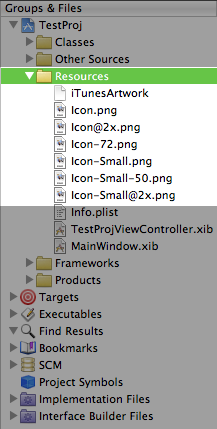
Icon files entry in the Info.plist. Follow the steps in "Add Icon files in Info.plist" section below. See figure 4.
iPad-only Apps
Include the following in your application's Resources group in the Xcode project:
Table 2 iPad-only apps icon requirements.
Universal Apps
Include the following in your application's Resources group in the Xcode project:
Table 3 Universal apps icon requirements.
To add the Icon files entry you will need to manually edit your Info.plist.
Open your Info.plist in Xcode,and locate the "Icon file" entry. Click on the plus (+) button at the end of the entry to make a new key entry. as shown in Figure 2.
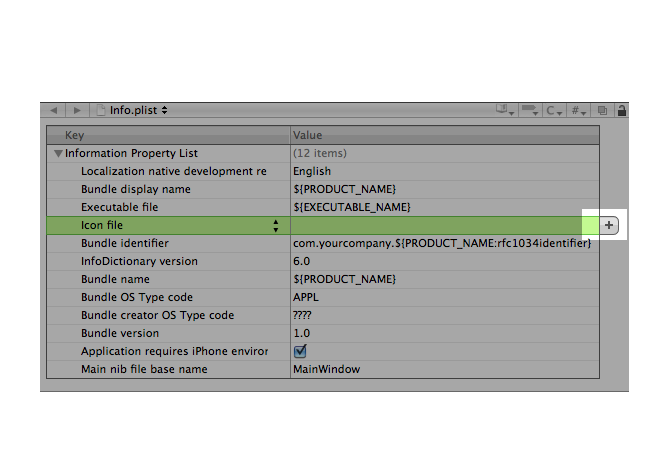
Icon files" in the key column (notice the "s" added),or choose "Icon files" from the drop down list,as shown in Figure 3.
Figure 3 Add "Icon files" key in Info.plist
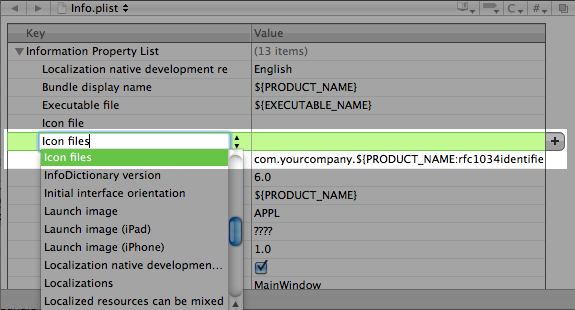
Icon files" and add the entries for the icons for your application,sans-serif; margin-bottom:0.833em; padding-bottom:0.833em; vertical-align:top">Figure 4 and Figure 5:
Figure 4 Add icon file entries for iPhone-only or Universal apps.
Figure 5 Add entries for iPad icon files.
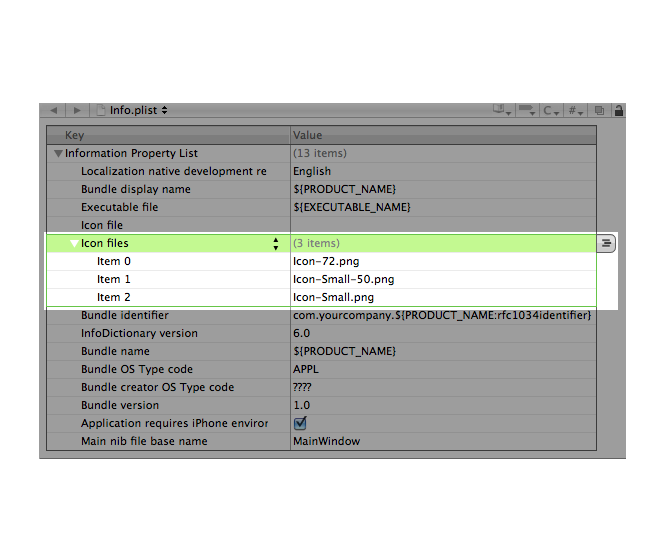
For additional information,see the Build-Time Configuration Details section in the iOS Application ProgrAMMing Guide.
For details on using the CFBundleIconFiles key,see Information Property List Key Reference. For information on creaTing your applications icons,sans-serif; margin-bottom:0.833em; padding-bottom:0.833em; vertical-align:top">Application Icons section of the iOS Human Interface Guidelines.
| Date | Notes |
|---|---|
| 2011-07-14 | After iOS 4.3,order doesn't matter in the icon arrangement. Added links to related references.
|
| 2010-07-14 | Fixed outdated "Add Icon files in Info.plist" section.
|
| 2010-07-12 | updated for iOS 4 requirements.
|
| 2010-04-09 | New document that explains how the icon files in an application bundle are used on iPad and iPhone.
|
以上是大佬教程为你收集整理的App Icons on iPad and iPhone全部内容,希望文章能够帮你解决App Icons on iPad and iPhone所遇到的程序开发问题。
如果觉得大佬教程网站内容还不错,欢迎将大佬教程推荐给程序员好友。
本图文内容来源于网友网络收集整理提供,作为学习参考使用,版权属于原作者。
如您有任何意见或建议可联系处理。小编QQ:384754419,请注明来意。